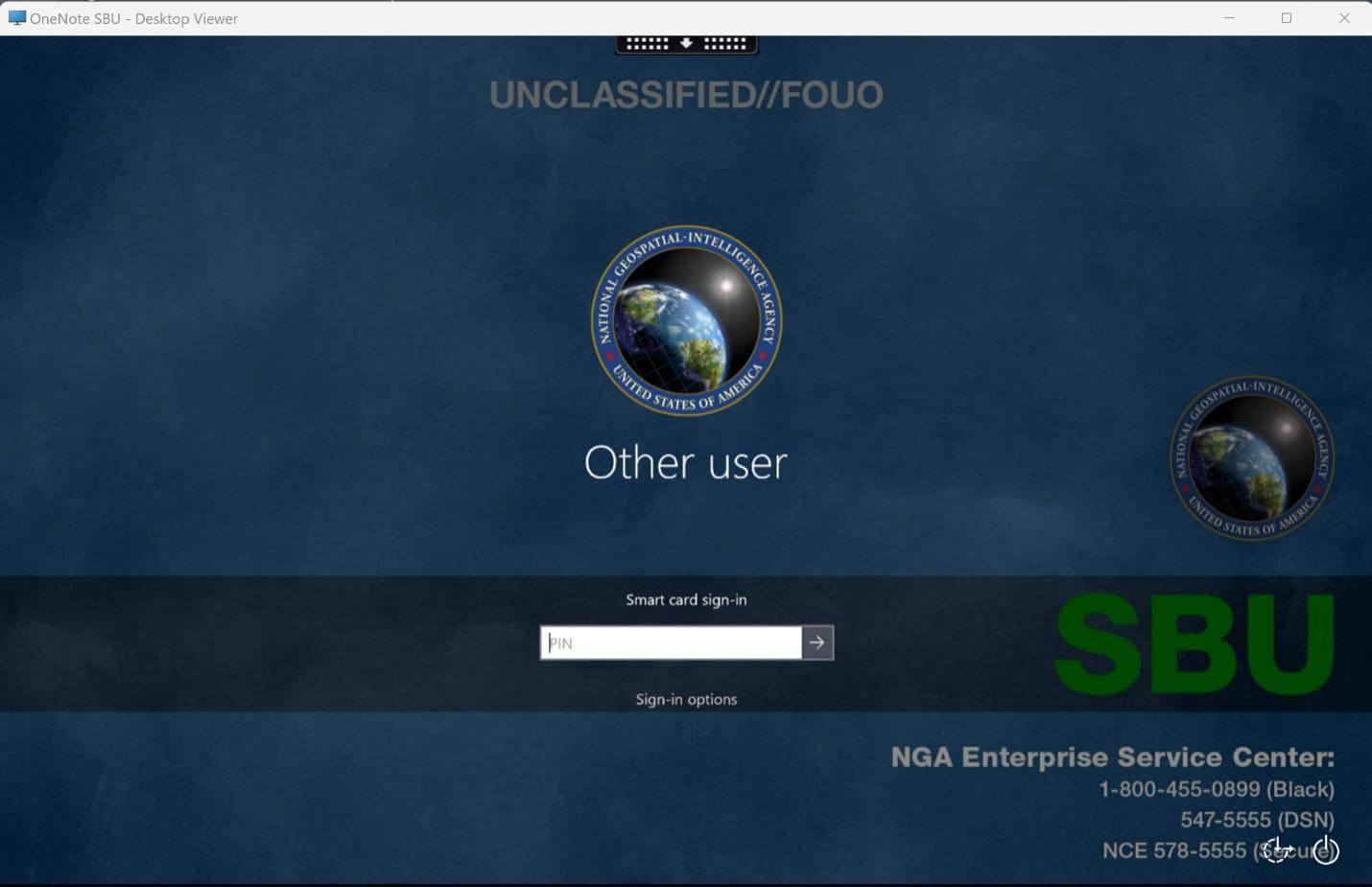IT Remote Access: Accessing NGA SBU Remote Desktop Session
Instructions for Accessing NGA SBU Remote Desktop Session
This guide instructs NGA users on how to login to an SBU network session while remote. This desktop provides the same view/use as logging into a thin client workstation on-site.
Step 1. You must have a Common Access Card (CAC), CAC reader, and the DoD root certificates installed on the device being used. If you need assistance with CAC setup, please visit the CAC 123: NGA Employee CAC Resources site for instructions on setting up your CAC and installing PKI/PKE certificates.
Step 2. Go to one of the following sites in your browser:
NGA Washington Users: MyDesktopEast.nga.mil
NGA St. Louis & Arnold Users: MyDesktopWest.nga.mil
All Users: MyDesktopWest.nga.mil
Step 3. A certificate pop-up will appear. Select your certificate and click “OK.”
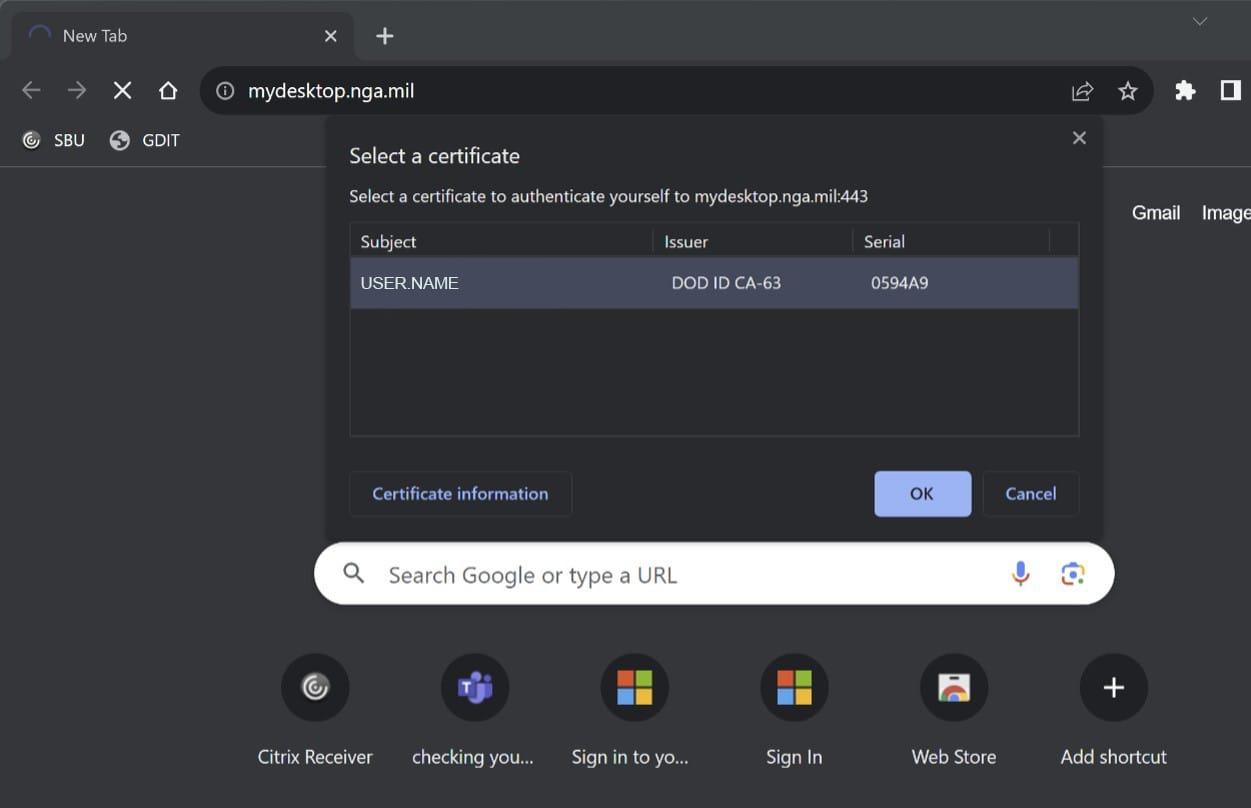
Step 4. A Smart Card pop-up will appear. Enter your CAC PIN and click “OK.”
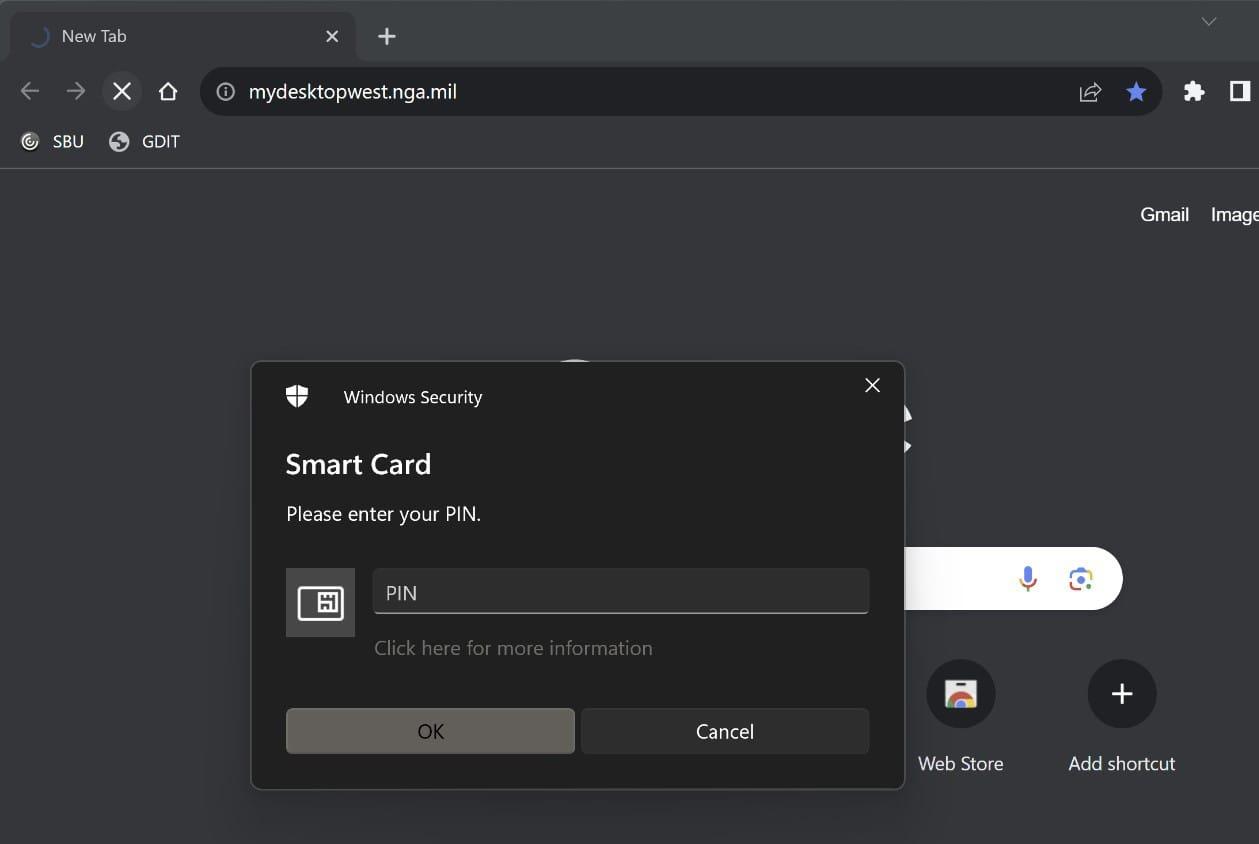
Step 5. Review the US DEPARTMENT OF DEFENCE WARNING STATEMENT. If you agree, select “Accept.”
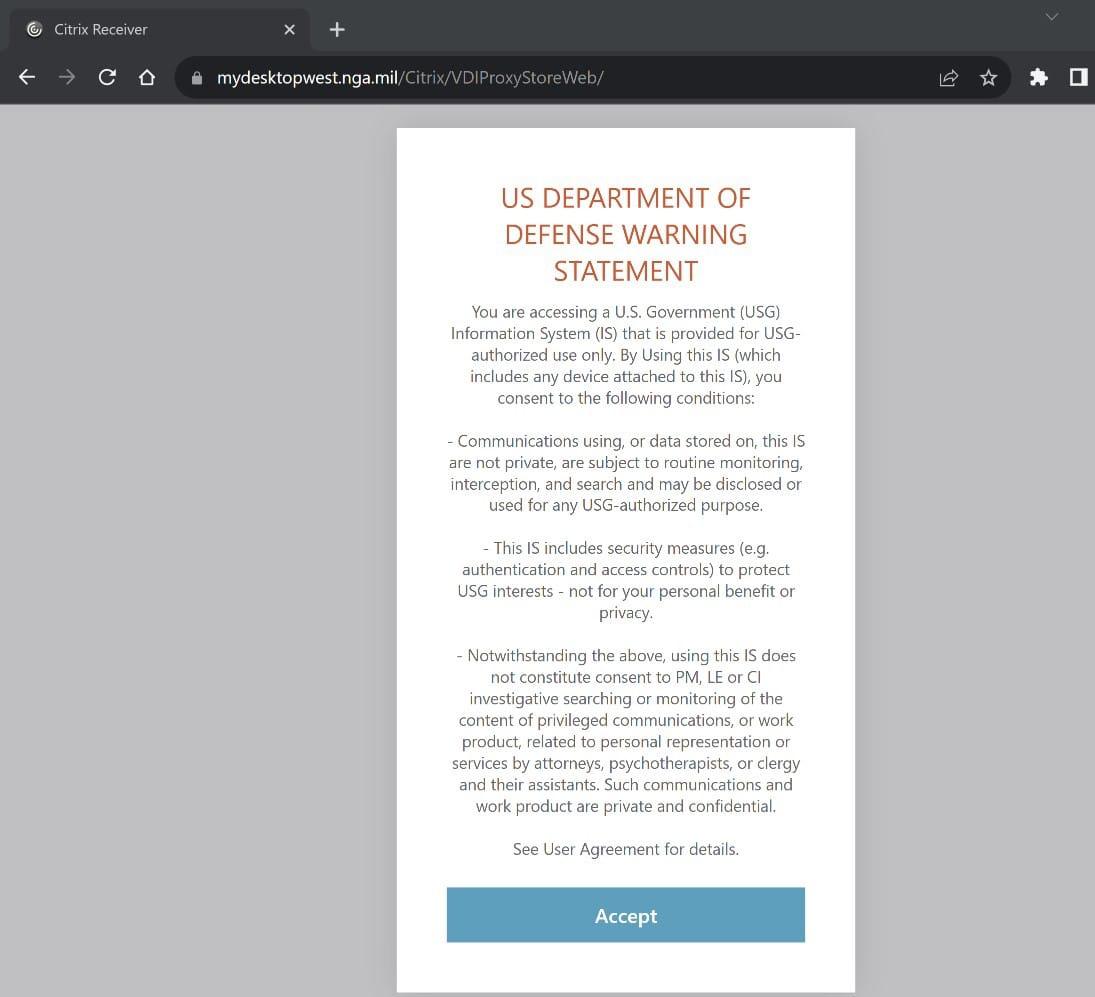
Step 6. You will then see your Citrix StoreFront with your desktop option(s). Select the desktop you want to use.
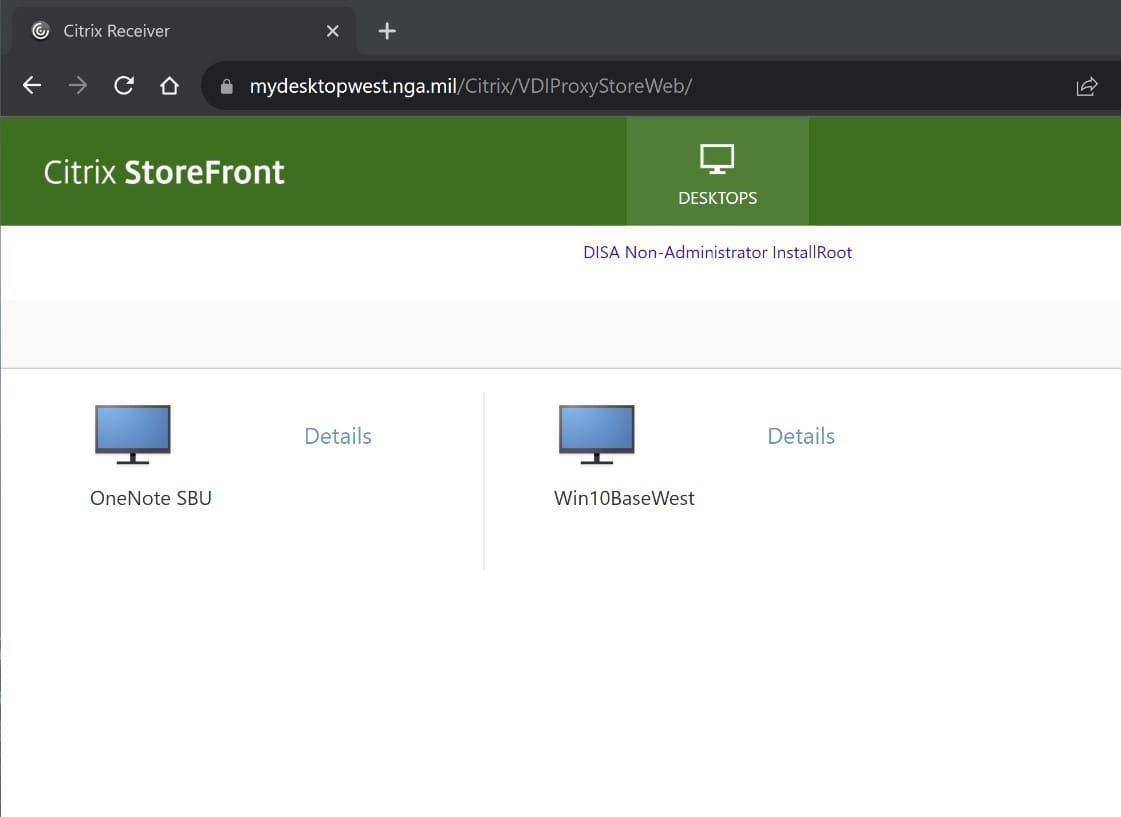
Step 7. Once selected, a file will download. Open the downloaded file. This opened file is your remote desktop session. Please proceed with entering your CAC PIN and signing into your SBU session as you normally would while on-site.